FrontPage Help: Creating a Table
Creating a table will make it easy for you to put pictures and text in particular areas of your web pages.
1. Click on "Table", "Insert", "Table".
2. Decide how many rows and columns you want (3 rows and 2 columns will work well for the Cabinet Web Site). Change the "Border size" to zero if you do not want the lines to appear (recommended).
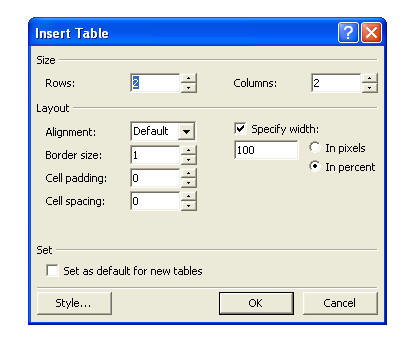
3. You can change the size of the table cells by hovering your mouse until you get a double arrow over a line, then click and drag to resize.
4. As in Microsoft Word, you can always add new cells, change cells, merge cells, delete cells, etc. through the "Table" menu. You can also right-click on the table and select "Table Properties" or "Cell Properties".