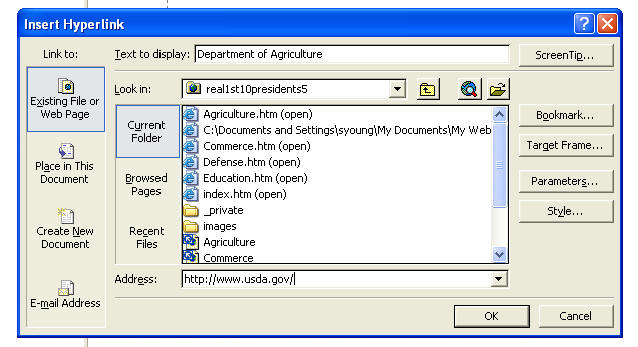FrontPage Help: Creating a Hyperlink
Creating a hyperlink is easy! It's the same process as in Microsoft PowerPoint.
1. Select a piece of text or a picture that you want people to be able to click on and go somewhere.
2. Right-click, then choose "Hyperlink". (You could also go to "Insert", "Hyperlink".)
3. In the pop-up box, you can choose to add a hyperlink to an existing file, web page, place in your document, or e-mail address. Select what you want and type the link into the address bar at the bottom of the box, then click "OK". If you want the link to open in a new window, before you click ok, choose "Target Frame" (on the right hand side), then select "New Window", then "OK".